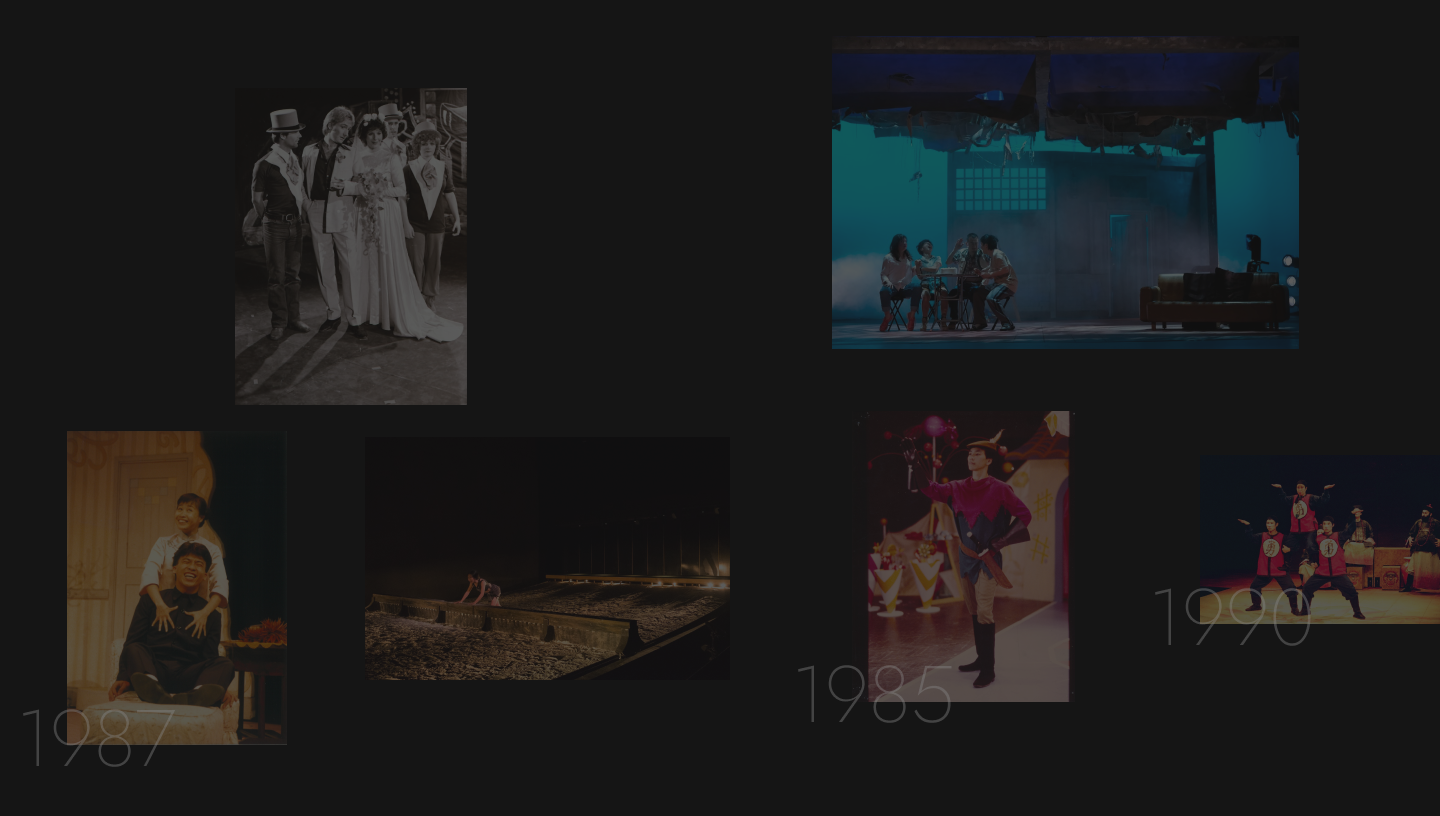
Welcome to Chung Ying Theatre Production Database!
In 2024, we enhanced the preservation of Chung Ying Theatre Company's (Chung Ying) history and user access to production information by migrating the previous production database of Chung Ying Archives website to here. The Archives Catalogue is now separated from this database for archives management purposes. In addition to enhancing the website design, we further consolidated the production data based on archives like house programmes and production files.
This database provides concise information about our mainstage production, education and outreach performances, theatremaking personnel and teams dating back to the year of Chung Ying establishment, 1979. This database offers search capabilities, online photos and video viewing services. We hope that by making Chung Ying production history and development accessible to the public, theatre professionals, and researchers, it will also lay the foundation for theatre preservation and research.
While some digitised visual media relating to the production are available to view here, access to the original files and materials is only available on-site at Chung Ying Archives. Should you need to apply for access, please go to Archives Catagolue.
Enhancement of the production data is still a work in progress. We will keep updating the database.
Let's learn some tips below to help you find information easily on our database.
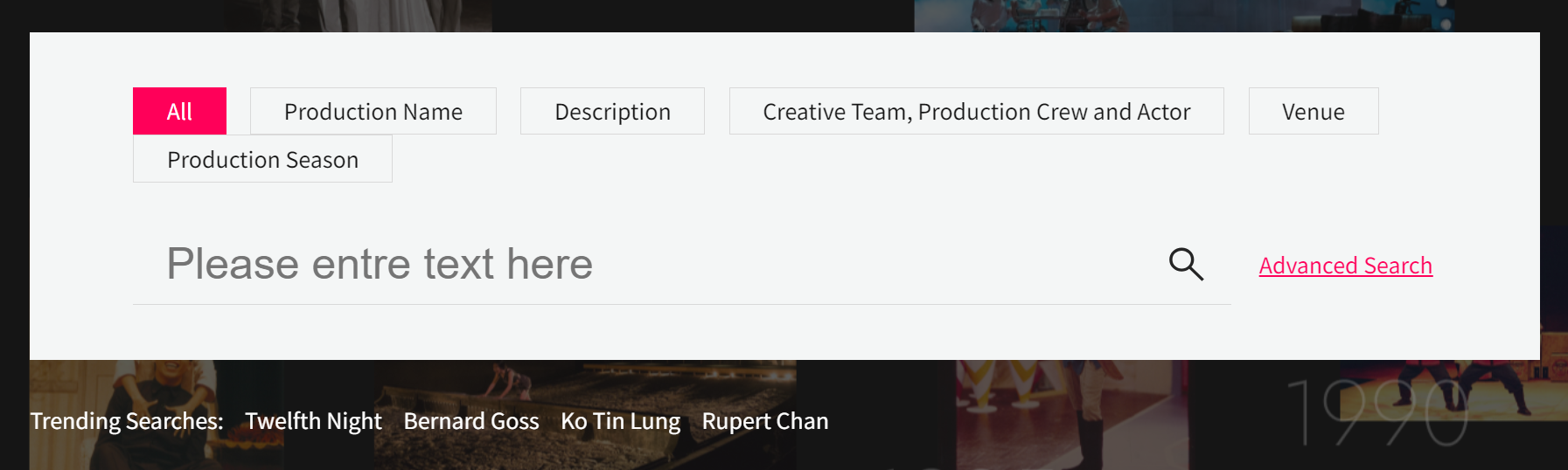
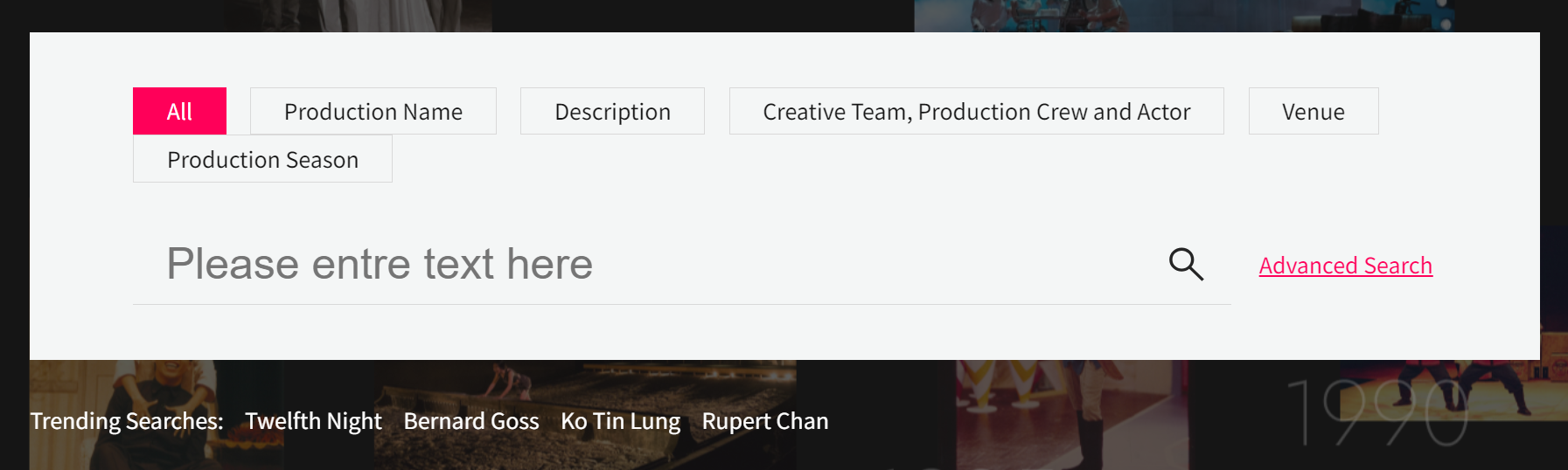
Tips 1: If you already have an idea of what you are looking for, you may start with choosing a search field out of the six search fields first. Then, enter the keyword.
① All
All content in the database
② Production Name
Search by production name
③ Description
Search by the description of production or theatremakers
④ Creative Team, Production Crew and Actors
Search by the name of creative and production personnel, teams, or actors
⑤ Venue
Search by the performance venue name
⑥ Production Season
Search by the production season when the performance took place. For example, "2003" and "2023/2024"
Tips 2: If you do not know what search term to enter, you can always choose a search field first and then leave the search bar blank. Or browse the 'Trending Searches' of your choice.
Tips 3: Enter one search keywords each time. If there are more than one search keywords, use 'Advanced Search'
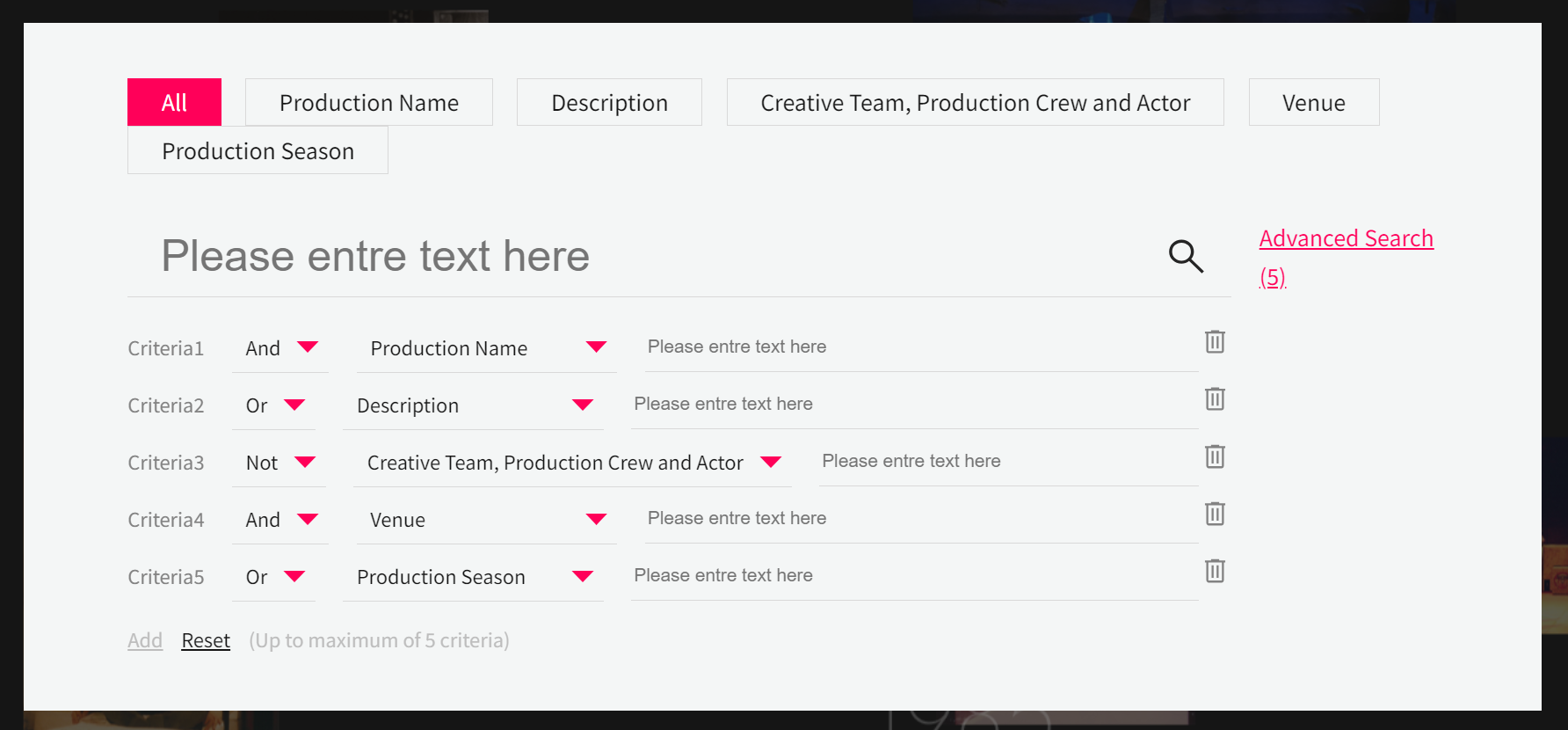
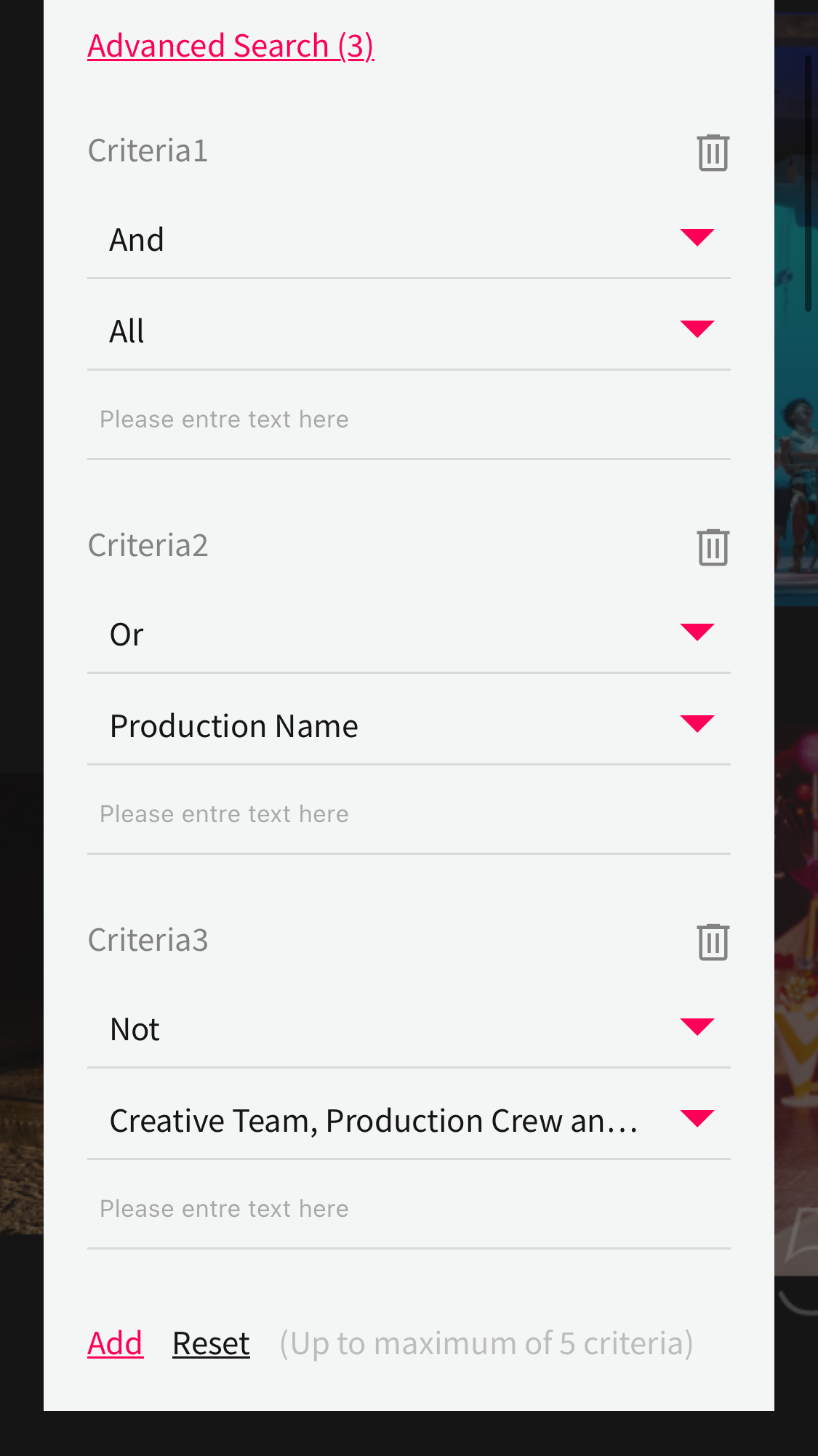
Tips 4: Click 'Advanced Search'. Enter related search term(s) in the bar (we suggest you enter one search keyword each bar). Then set criteria. By further defining your search, it can increase the effectiveness of finding the related information.
① And
must include all the search term(s) in the advanced search bar(s). This criterion will narrow your search.
② Or
must include either search term(s) in the advanced search bar(s). This criterion will broaden your search.
③ Not
exclude the search term(s) in the advanced search bar(s). This criterion will narrow your search.
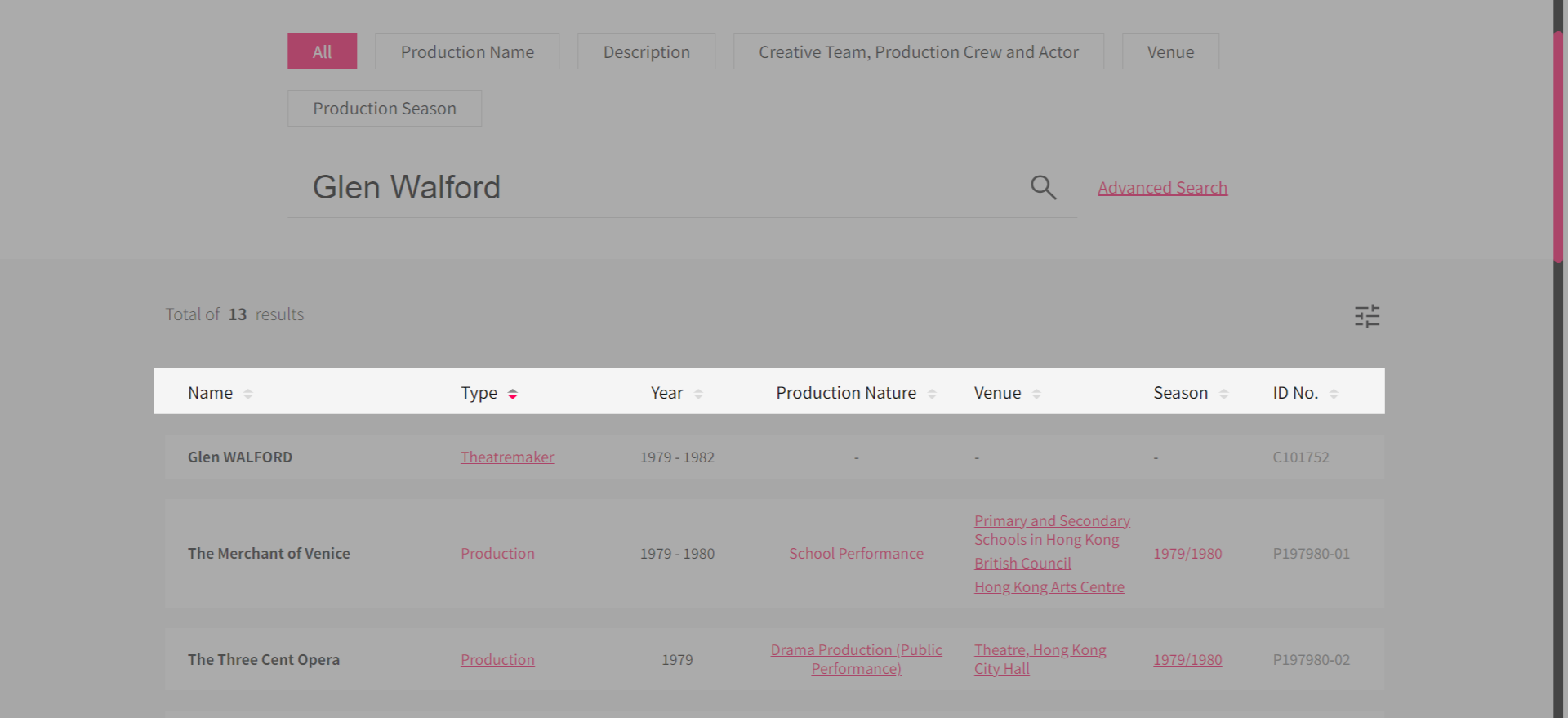
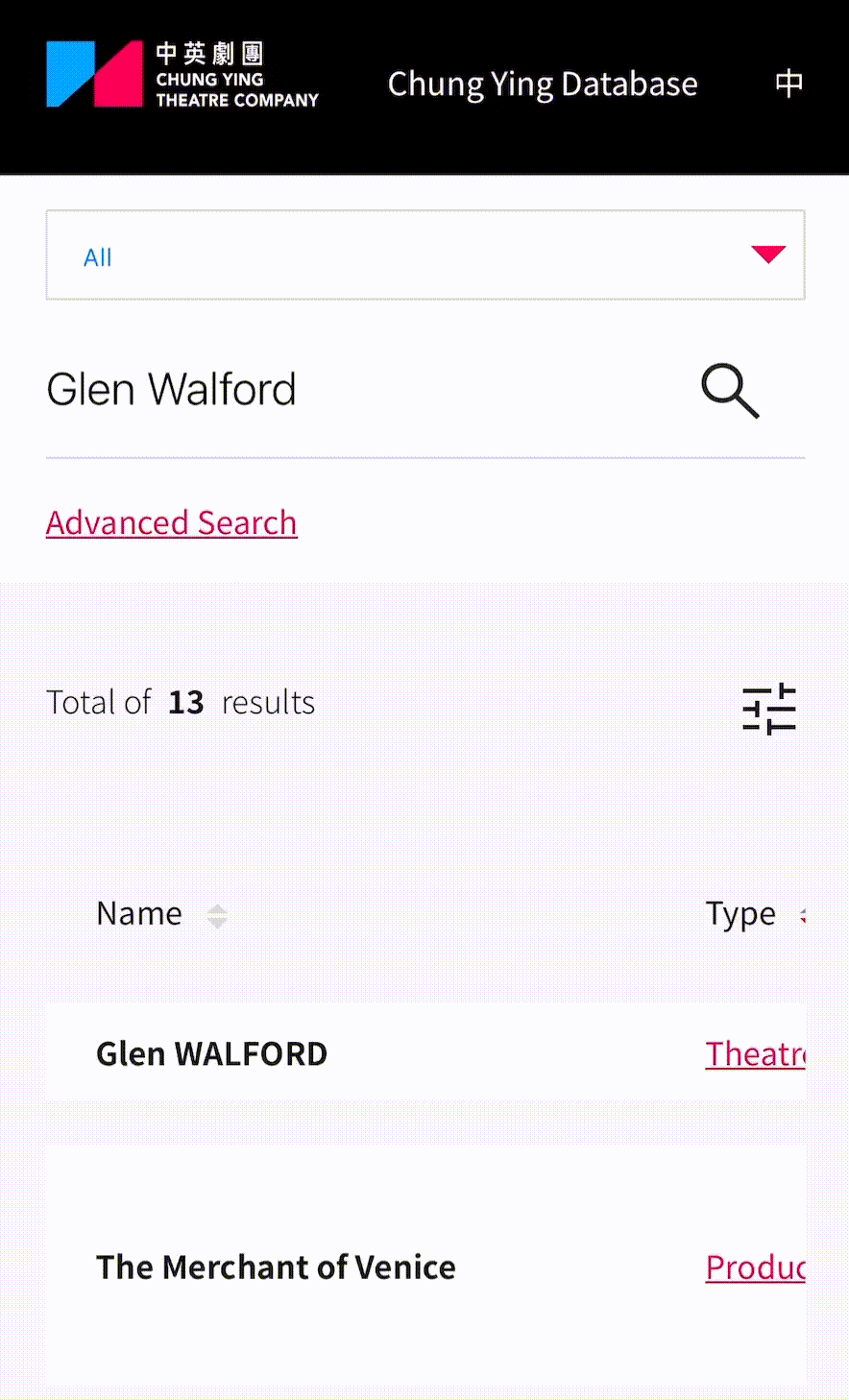
Tips 5: In the Search Result page, click ![]() the arrow icon to sort the result in certain area by preferences. The default sorting shows the latest production to the earliest production first, followed by the latest to earliest theatremakers involved in production.
the arrow icon to sort the result in certain area by preferences. The default sorting shows the latest production to the earliest production first, followed by the latest to earliest theatremakers involved in production.
① ![]() Ascending Sort
Ascending Sort
Name: By alphabet (A to Z)
Type: By alphabet (A to Z)
Year: By year (Earliest to latest)
Production Nature: By alphabet (A to Z)
Venue: By alphabet (A to Z)
Season: By seasonal year (Earliest to latest)
ID No. : By alphabet (A to Z) and number (smallest to largest)
② ![]() Descending Sort
Descending Sort
Name: By alphabet (Z to A)
Type: By alphabet (Z to A)
Year: By year (Earliest to latest)
Production Nature: By alphabet (Z to A)
Venue: By alphabet (Z to A)
Season: By seasonal year (Earliest to latest)
ID No. : By alphabet (Z to A) and number (largest to smallest)
③ ![]() Cancel sorting
Cancel sorting
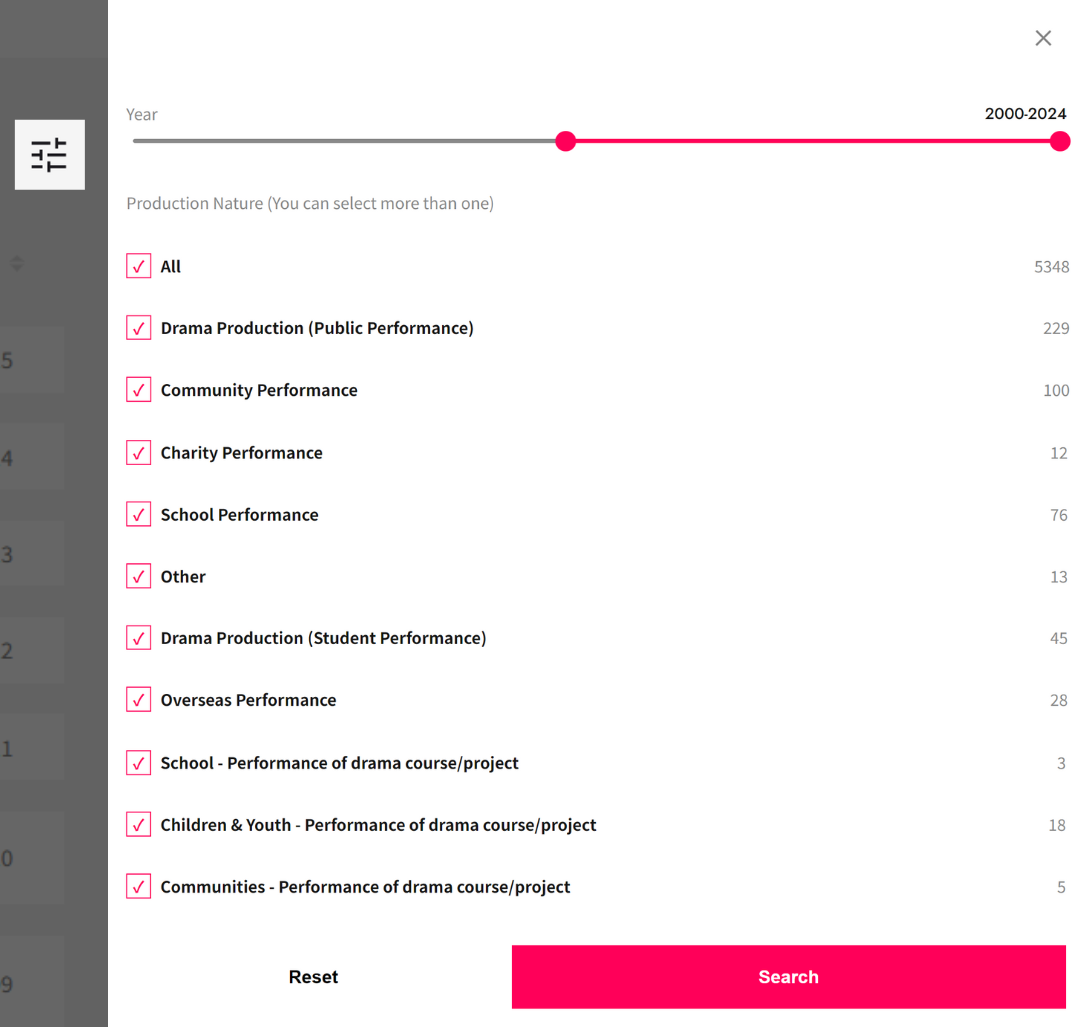
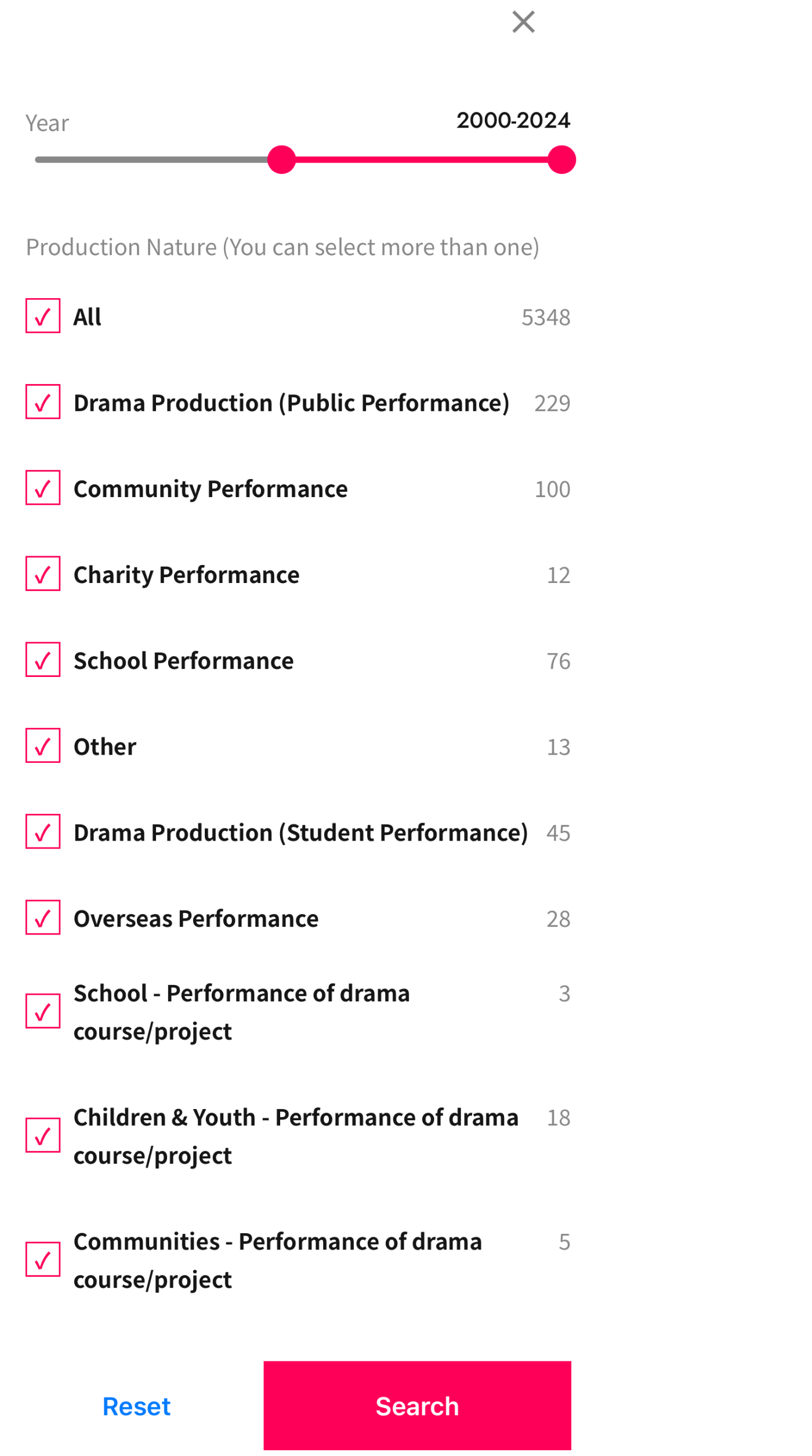
Tips 6: Click the ![]() filter icon on the top right-hand side of the results listing. Then start dragging the timeline bar or tick checkbox(es) to limits your results.
filter icon on the top right-hand side of the results listing. Then start dragging the timeline bar or tick checkbox(es) to limits your results.
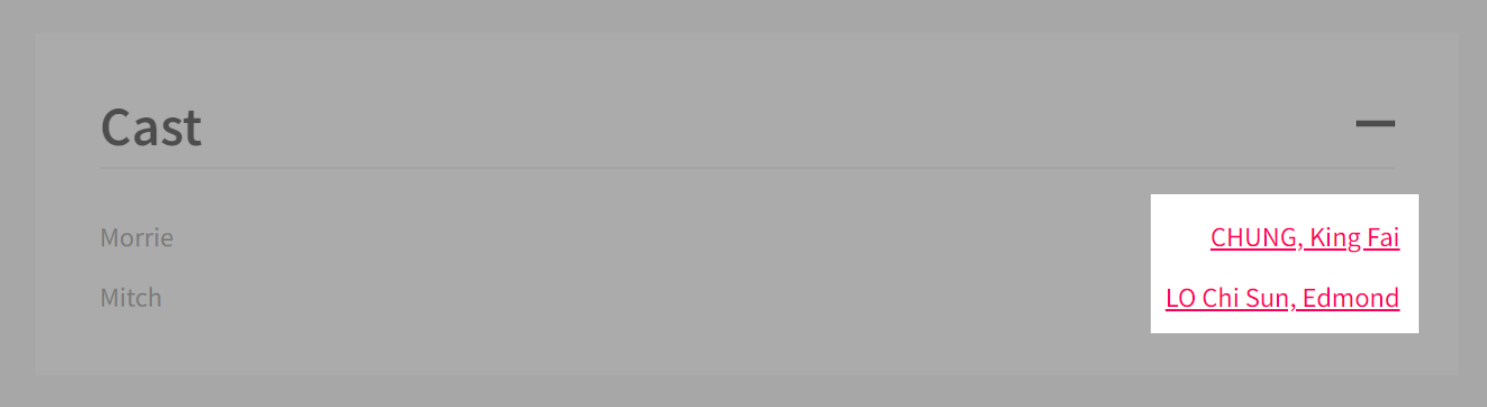
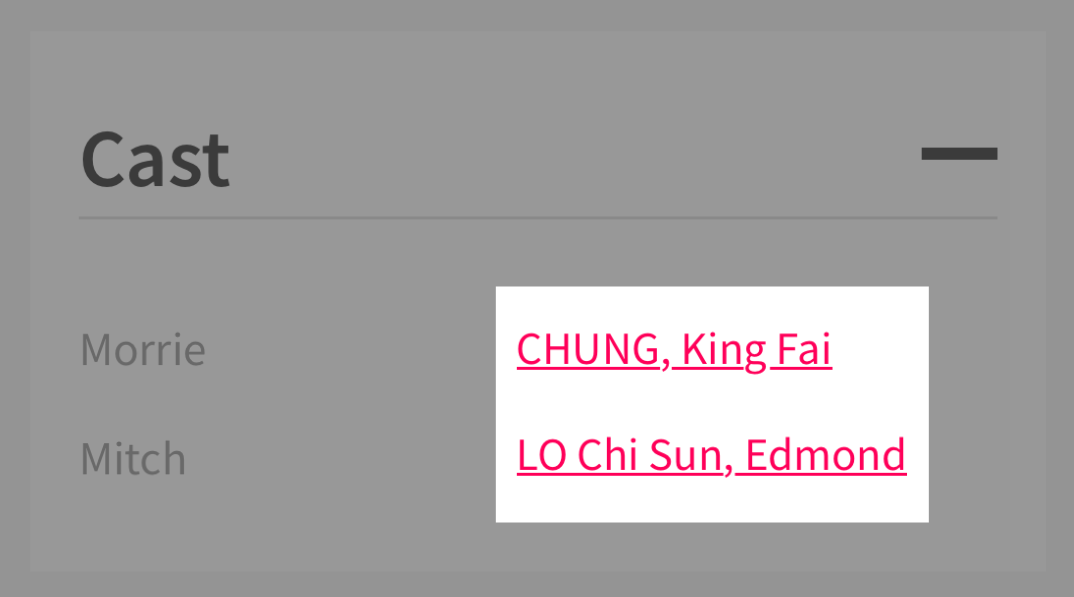
Tips 7: In Search Results and Data Detail page, the red words with underline are clickable. It will open a new page with more related results, which may help you understand the context between production, personnel/corporate bodies, venues, etc.